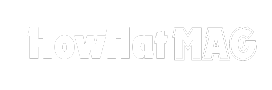Instagram is a popular social media app. People share photos and videos on it. Sometimes, people leave comments that you do not like. If you want to remove them, this guide will help you. Here, you will learn how to delete comments on Instagram.
Related: Need more likes on Instagram? Buy Instagram likes from
Credit: www.businessinsider.com
Why Delete Comments on Instagram?
There are many reasons to delete comments on Instagram:
- Some comments may be rude or mean.
- Some comments might be spam.
- You may want to remove mistakes.
- To keep your feed clean and positive.
Steps to Delete Comments on Instagram
Deleting comments on Instagram is easy. Follow these steps to delete comments on both iPhone and Android devices.
For Iphone Users
If you use an iPhone, follow these steps:
- Open the Instagram app.
- Go to the post with the comment you want to delete.
- Tap on the comment icon below the post.
- Find the comment you want to delete.
- Swipe left on the comment.
- Tap the trash can icon.
The comment is now deleted. It is gone from your post.
For Android Users
If you use an Android phone, follow these steps:
- Open the Instagram app.
- Go to the post with the comment you want to delete.
- Tap on the comment icon below the post.
- Find the comment you want to delete.
- Tap and hold the comment.
- Tap the trash can icon at the top.
The comment is now deleted. It is no longer on your post.
How to Delete Your Own Comment
Sometimes, you may want to delete your own comment. Here is how you can do it:
- Find the post where you commented.
- Tap on the comment icon.
- Find your comment.
- Swipe left on your comment (for iPhone) or tap and hold your comment (for Android).
- Tap the trash can icon.
Your comment is now deleted.
How to Delete Multiple Comments
Do you want to delete many comments at once? Here is how you can do it:
- Open the Instagram app.
- Go to the post with the comments you want to delete.
- Tap on the comment icon below the post.
- Tap and hold one comment to select it.
- Tap on other comments to select them.
- Tap the trash can icon at the top.
All selected comments are now deleted.
Credit: m.youtube.com
Tips for Managing Comments on Instagram
Here are some tips to manage comments on Instagram:
- Turn on comment filters to hide offensive words.
- Use the “Hide Offensive Comments” feature.
- Block users who leave rude comments.
- Turn off comments for certain posts.
How To Turn On Comment Filters
Follow these steps to turn on comment filters:
- Open the Instagram app.
- Go to your profile.
- Tap the three lines in the top right corner.
- Tap on “Settings.”
- Tap on “Privacy.”
- Tap on “Comments.”
- Turn on “Hide Offensive Comments.”
Instagram will now hide offensive comments.
How To Block Users
If someone is leaving rude comments, you can block them. Here is how:
- Open the Instagram app.
- Go to the profile of the person you want to block.
- Tap the three dots in the top right corner.
- Tap on “Block.”
- Tap “Block” again to confirm.
The user is now blocked. They cannot see your posts or comment on them.
How To Turn Off Comments For A Post
Sometimes, you may not want any comments on a post. Here is how to turn off comments:
- Open the Instagram app.
- Go to the post where you want to turn off comments.
- Tap the three dots in the top right corner of the post.
- Tap on “Turn Off Commenting.”
Comments are now turned off for that post, but you can still boost its engagement by buy Instagram likes. Increasing likes helps maintain visibility and interaction, even without comments, making your post more appealing to a wider audience.
Frequently Asked Questions
How Do I Delete A Comment On Instagram?
Tap the comment, swipe left, and tap the trash icon.
Can I Delete Other People’s Comments?
Yes, you can delete comments on your own posts.
Does Deleting A Comment Notify The User?
No, Instagram does not notify users when you delete their comments.
Can I Delete Multiple Comments At Once?
Yes, you can select and delete multiple comments simultaneously.
Conclusion
Now you know how to delete comments on Instagram. Whether you use an iPhone or Android, the steps are easy. You also know how to manage comments better. Follow these tips to keep your Instagram feed clean and positive.
Thank you for reading this guide. We hope it helps you manage your Instagram comments better.